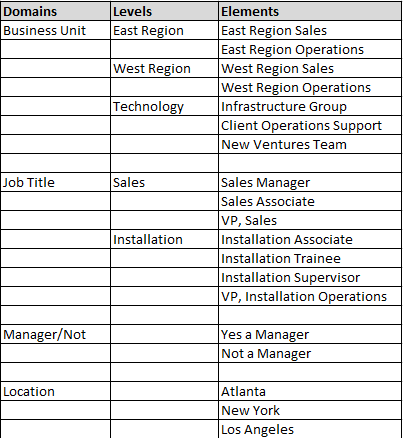
The Audience Mapping feature allows the administrator to target a group of users and training through the assignment of Domains, Users, and/or Rules. Administrators can then control users’ access to training and content in course catalogs, as well as assign and manage required training.
Examples of system objects that can be targeted through audience mapping include Learning Resources, Catalogs, Mapping Curricula, Portal Pages, and Home Page Announcements.
How it works
When a user logs into the LMS, the system will determine the resources and content that the user can view by comparing the audience definition of these objects to that of the individual. In this manner, the user is presented with a selected list of training resources tailored for them by their training community.
Audience definition methods
There are two ways to define Audiences - Domain-Based Rules and the Audience Rules Engine.
Each has it's own advantage as far as simplicity and flexibility.
Domain-Based Rules
Audiences are defined directly in the Audience tab of a Learning Resource, Catalog, Mapping Curricula, or other system object. This is the simplest and most direct way of defining an audience.
The audience is defined by configuring the Mapping box, using either Domains and/or a selected group of People.
It can be done on either the resource's Audience tab, or by assigning an Audience Template to that Audience tab (see Creating an Audience Template).
The Audience Rules Engine
This feature allows administrators even more control to expand or restrict audience membership versus Domain-Based Audiences. This is the most powerful way of defining an audience, as it includes other Rules based on system data and events, beyond Domains and People. And, these Audience Templates can be reused multiple times and across various resources and areas of the LMS.
These Rules are implemented via the Audience Template feature. The admin creates an Audience Template with an Advanced Audience and applies it to an Audience tab (see Creating an Audience Template).
You can learn more in the Online Help section Creating an Advanced Audience Rule.
Below is a description of the base components used to manage audience mapping.
In the LMS, user data mirrors your organization's data structure. This is expressed in a hierarchy of domains, levels, and elements.
A domain is a type of data used to categorize users, such as "Job Title", "Business Unit", or "Manager/Not".
A level is a grouping of elements within a domain, such as "Sales" within "Job Title" or "East Region" within "Business Unit". A level is used as an extra layer of granularity in between the broad data type of a domain and the specific value of an element. Not all domains require levels to sub-divide them.
An element is one value within a domain, such as "Sales Manager", "East Region Sales", or "Yes-Manager".
Below are some sample domains, elements, and levels for a fictional organization.
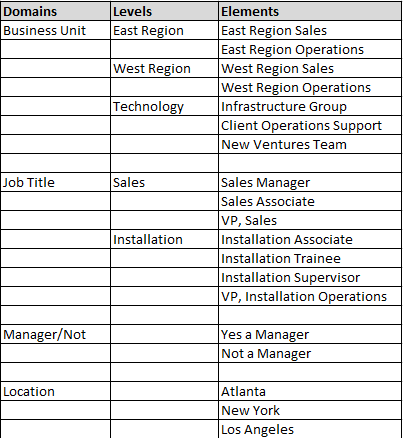
The LMS will create and populate domain data when processing the data feed from your organization's data source.
As departments, job codes, and the like are added to or dropped from the source system,
the LMS will automatically stay in sync with these changes.
Each LMS user must appear in one element of each domain that is defined in the system.
An audience for a learning resource, curriculum, or home page announcement is a set of people that is described by elements or levels in one or more domains. Audiences are assigned to courses or curricula to make these items visible or required for members of the audience.
Audiences can be defined by:
The LMS default is to include all specified elements and to join multiple domains with an "AND".
The related resource audience (where it applies) can be found on:
The primary audience of a resource is typically the broadest group possible.
Other audiences may then be added to expand or refine who can see a specific resource.
Users who have a security role in the LMS will see any resources with an audience that falls within their their highest-access role.
Precedence and Audience mapping on learning resource screens
The Primary audience tab of a resource is typically the core audience for this resource.
Other audience tabs can be used to expand or refine who can see a specific resource and/or classroom session.
Admins - for users who have an admin security role in the LMS, they will see resources in the admin console that have an audience that falls within the resource audience mapping of their highest Role (for more on Roles and Role levels, see Managing Users / Using People & Security).
Note: the system has an option that shows the admin, when functioning as a learner, to see resources based on the domain mapping on their Person profile, and not based on their admin Roles. This is normally the system default option.
The resource audience can be found on:
Audience mapping is also available on the following screens. These screens allow an administrator to refine who can see a course/ class in the LMS; however, these audiences will not affect an administrator’s ability to view a resource.
Before you begin assigning training to users, it is important to determine the most useful and efficient method for your needs since there are multiple ways of assigning audiences within LearnShare.
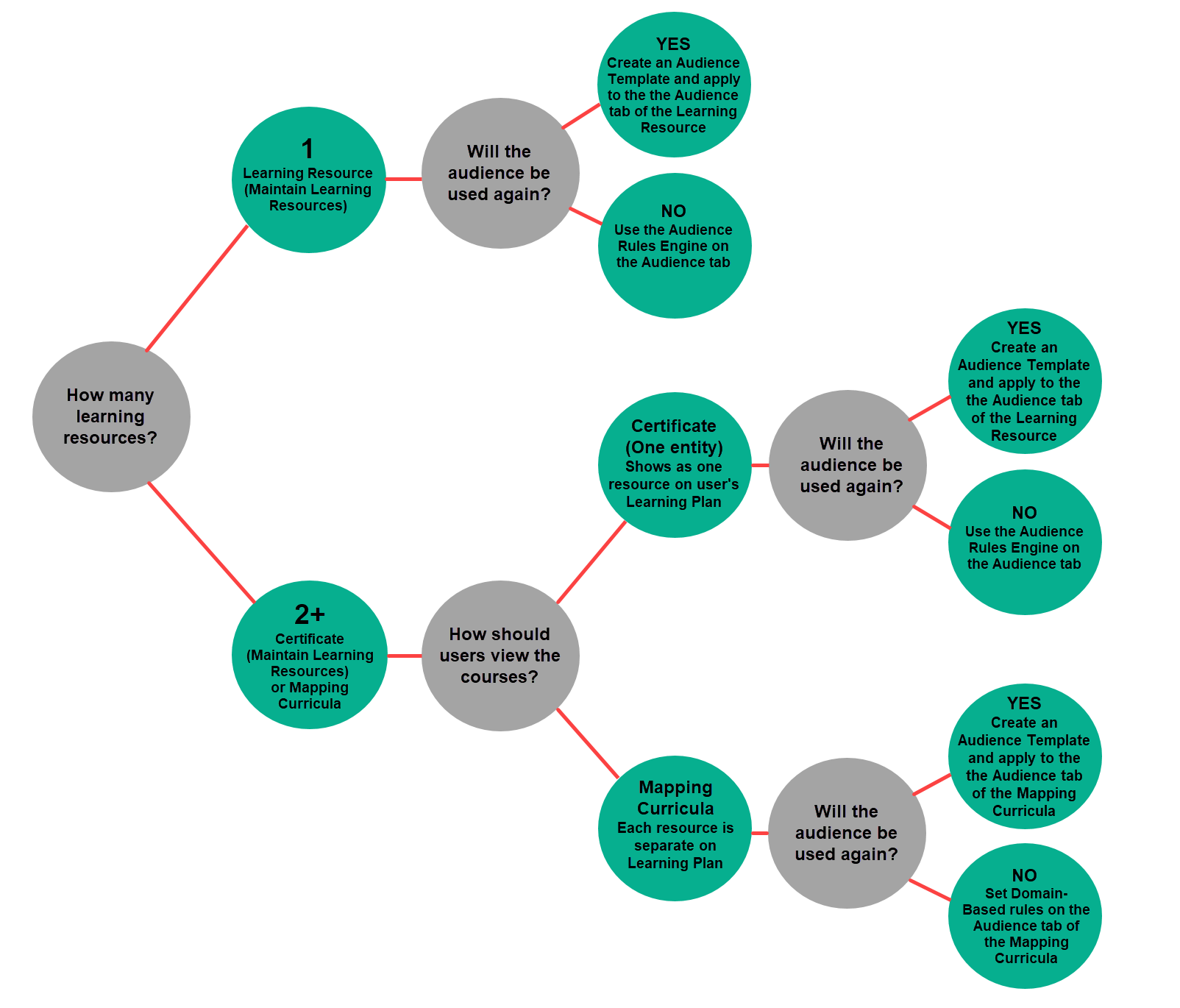
To learn more about audience mapping and management, select from the list below, or from Help navigation.
Audience Tab: Domains and People